Vgate iCar BT3.0 Performance Kit
Installation & Troubleshooting
for Android devices
INSTALLATION
Step 1 – Download and Install the App
First, you will need to download and install an OBDII diagnostic app of your choice onto your Android device. We recommend OBD AUTO DOCTOR, but here are some other options as well…
- OBD Auto Doctor (Excellent free app. Optional upgrade to Pro in-app for a fee)
- Torque Lite (Very popular. Lite version is free)
- OBD Fusion (excellent paid 3rd party app)
- Dash Command (excellent paid 3rd party app)
To find the app on your Android device, search OBD Auto Doctor (or the name of the app you choose) on Google Play. Click Download then Install.
Step 2 – Plug in iCar Bluetooth Adapter
Plug in the iCar2 Bluetooth adapter into your vehicle’s OBD2 port. The OBD2 port is usually located under the instrument panel (dashboard) on the driver’s side near the steering wheel.
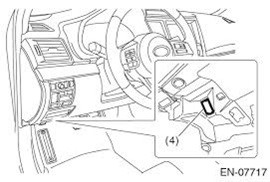
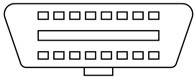

Step 3 – Turn Ignition Switch to “ON”
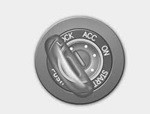
Turn the vehicle’s ignition switch to ON position (do not start the engine). For push-start vehicles, simply push the ignition WITHOUT your foot on the brake (this should put your vehicle in the ON position without starting the engine). You will see the lights on the adapter begin to light up.
LED Indicators on the adapter:
- RED: Power indicator. Shows that the adapter is receiving power.
- BLUE: OBD indicator. Indicates that the adapter is communicating with the vehicle.
- GREEN: Bluetooth indicator. Indicates that the adapter is connected via Bluetooth to your device.
Step 4 – Pair to Your Device
- Enable Bluetooth on your Android phone or tablet.
- Select Bluetooth device “V-LINK” to pair. If required, enter password 1234 or 0000.
Step 5 – Connect
Configure connectivity settings and connect on the OBD Auto Doctor app (or whichever app you chose). For OBD Auto Doctor, here are the steps…
- Run OBD Auto Doctor app
- Click Extras button on the Status page
- Click Connectivity in the Settings menu to select connection type
- Select adapter type to Bluetooth. Click Search Bluetooth devices and then choose V-Link
- Go back to the Status page, click link icon to connect
- Wait for the adapter to connect to your vehicle. It will take about 30 seconds to complete the connection.
- Once it is connected, you will begin to see data (ex, Intake Air Temperature) populate in the app under Status.
- That’s it! You’re now ready to monitor and diagnose the performance and
status of your vehicle.
OPTIONAL Upgrade to OBD Auto Doctor Pro (monthly or yearly subscription required).
To enable all features of the OBD Auto Doctor app, you can upgrade to the Pro version by following these steps:
- Launch the app. Once the app is started, navigate to Extras -> Upgrade.
- Follow the intro and select appropriate subscription period by tapping the Yearly or Monthly.
- Follow the purchase flow of your phone.
As with all Google Play purchases, this purchase will also bind to your Google Account. You can install the app to all your Android devices with a single purchase. Just download the free app from Google Play, launch it and the app should automatically upgrade to the Pro version. It is that simple. You can manage the subscription from the Google Play Store Account view.
TROUBLESHOOTING & SYSTEM REQUIREMENTS
- ANDROID ONLY *Note that this version is only supported through Bluetooth on Android devices. If you need an additional kit for your iOS device (such as an iPhone) you will need to purchase the WIFI version at https://www.thortonchiptuning.com/product/performance-tuning-kit/ and choose WIFI under Connection Type.
- ANDROID 5.0 OR NEWER OBD Auto Doctor is available for all Android devices having Android 5.0 (Lollipop) or newer. However, the app support for devices running Android version older than 6.0 (Marshmallow) is discontinued. Devices running Android 6.0 or newer continue getting new app updates. As a general guideline, OBD Auto Doctor tries to support at least the last 5 major Android versions. You may need to ensure that the app you are using is compatible with your Android version.
- NO LED LIGHTING?
- Check for blown fuses
- The adapter could be improperly installed. Please remove it from the OBD port and plug it in again
- POWER SAVE TECHNOLOGY iCar2 BT3.0 will go into sleep mode after 30 minutes of the engine being off to protect the vehicle’s battery. Push the wake up button to restart iCar2 BT3.0 without removing it from the OBD DLC port.
- OBD2 COMPLIANT? 1996 or newer model year vehicles sold in the United States are OBD2 compliant. United States legislation requires all cars and light trucks model year (MY) 1996 and newer to be OBD2 compliant. 2001 or newer model year gasoline vehicles sold in the European Union and 2004 or newer model year diesel vehicles sold in the European Union are also OBD2 compliant.
- Try connecting having the ignition key in the ‘ON’ position but the engine not running. If that does not work, try connecting while the car is parked and the engine is running.
- Check your Bluetooth settings to confirm that you are connected to the adapter.
SUPPORTED PARAMETERS
iCar BT3.0 supports the standard OBDII parameters (PIDs) as defined in SAE J1979 AUG2014 (OBD AUTO DOCTOR app). The actual list of available parameters is vehicle specific depending on which sensors your vehicle is equipped with. Different OBDII apps might support a different list of parameters and sensors. Please refer to: https://www.obdautodoctor.com/obd-parameters for a full list.
Supported Parameters (NOT FULL LIST)
| PID | Sensors |
| $01 | Monitor status since DTCs cleared |
| $02 | DTC that caused required freeze frame data storage |
| $03 | Fuel system status |
| $04 | Calculated load value |
| $05 | Engine coolant temperature |
| $06, $08 | Short term fuel trim |
| $07, $09 | Long term fuel trim |
| $10 | Air flow rate from mass air flow sensor |
| $11 | Absolute throttle position |
| $0A | Fuel pressure |
| $0B | Intake manifold absolute pressure |
| $0C | Engine RPM |
| $0D | Vehicle speed sensor |
| $0E | Ignition timing advance for #1 Cylinder |
| $0F | Intake air temperature |
HELP & SUPPORT
For help and support with using your Bluetooth performance kit adapter, contact us at:
- Email: sales@thortonchiptuning.com
- Call: 762- 235-7265
- Chat: Click for Live Help on our website www.thortonchiptuning.com
For assistance using a specific OBDII Diagnostics app, you can also contact the app developers directly. Simply search for their contact information and/or website online.
OBD Auto Doctor app support:
- First, please check the Frequently Asked Questions online from www.OBDAutoDoctor.com/faq.
- Second, please try the following:
- Select Extras from the bottom navigation bar. Then, select Help.
- Enable troubleshooting at the bottom of the view.
- Go back to the Status view and try to connect again. After possible failure, navigate back to Extras -> Help Press the Send log button to open email composer and send the log.
- In addition, you might want to try selecting the OBD protocol manually from the app settings (Extras -> Connectivity -> OBD-II protocol).
Please give us feedback on this learning guide, so we can provide content that’s truly useful and helpful. You can send feedback to sales@thortonchiptuning.com. Thanks!



